Activity log
Axoflow collects an activity log to help you track and audit the configuration changes and modifications done by your team. To access the activity log, open the Activity page from the main menu.
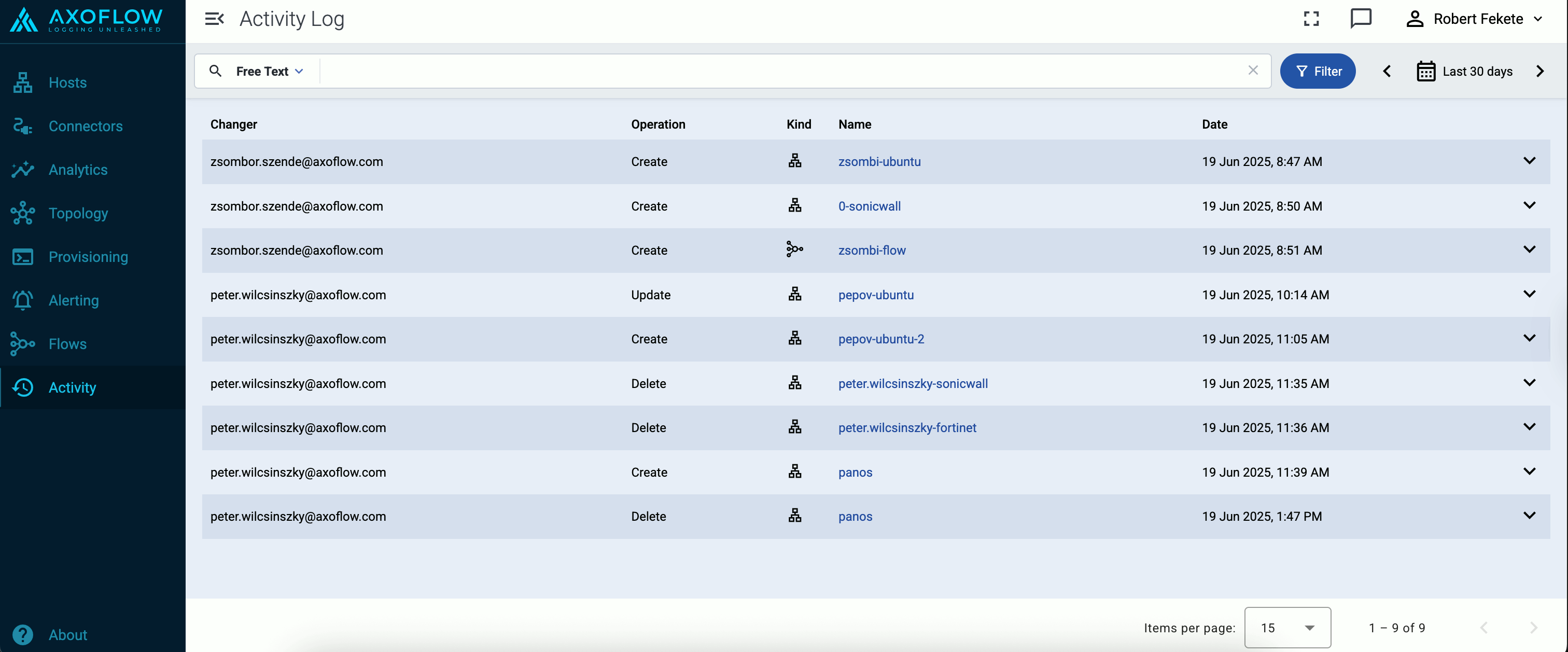
For each activity, the following information is shown:
-
Changer: The user who performed the change.
-
Operation: The type of the configuration change, one of:
CREATE,UPDATE, orDELETE. -
Kind: The type of the configuration object that was modified:
Connector Rule,Destination,Flow,Host,Host Registration Request, orProvisioning. -
Name: The name of the object that was modified.
-
Date: The date when the change occurred.
Axoflow stores all dates in Coordinated Universal Time (UTC), and automatically converts it to the timezone of set in your browser/operating system.
Open the details of the activity to see a diff of what was changed.
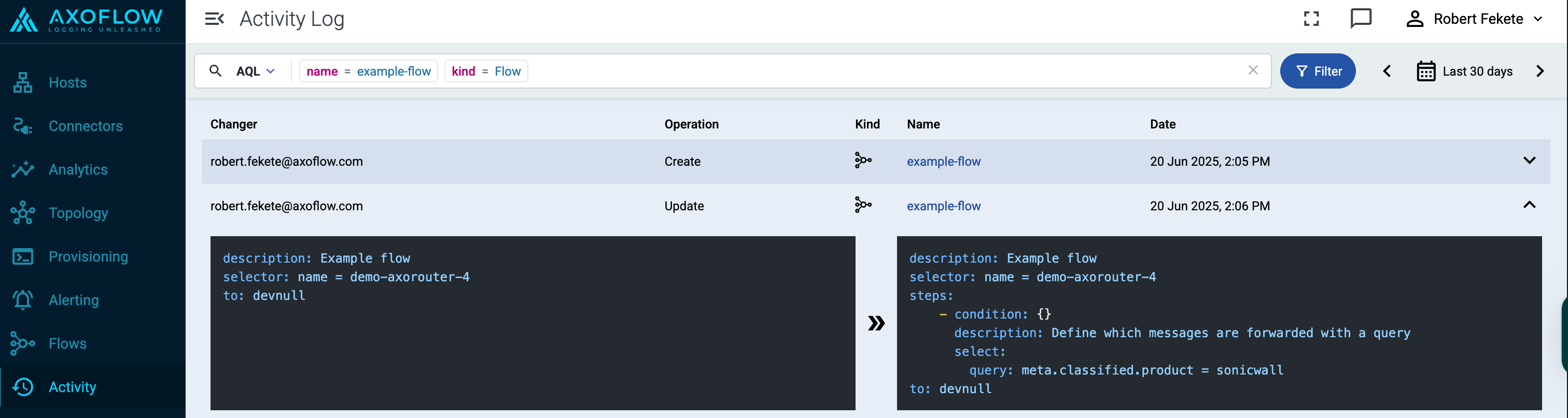
Filter activities
You can use the Filter Bar to search and filter for specific events, and to filter the time range of the activities. You can also access the Activity page from the local ⋮ menus on the Sources, Routers, Destinations, Flows, and Provisioning pages. In these cases, the activities will be automatically filtered to show the specific object.

The settings of the filter bar change the URL parameters of the page, so you can bookmark it, or share a specific view by sharing the URL.
-
Free-text mode searches in the following fields of the activity logs: Changer, Operation, Kind, Name.
Basic Search is case insensitive. Adding multiple keywords searches for matches in any of the previous fields. This is equivalent to the
@ANY =* keyword1 AND @ANY =* keyword2AQL query. -
AQL Expression mode allows you to search in specific fields of the activity logs.
It also makes more complex filtering possible, using the Equals, Contains (partial match), and Match (regular expression match) operators. Note that:
- To execute the search, click Search, or hit ESC then ENTER.
- AxoConsole autocompletes the built-in and custom labels and field names, as well as their most frequent values, but doesn’t autocomplete labels and variables created by data parsing and processing steps.
- You can use the AND and OR operators to combine expressions, and also parenthesis if needed. For details on AQL, see AQL operator reference.
- The precedence of the operators is the following: parentheses, AND, OR, comparison operators.
- Use the usual keyboard shortcuts to undo (⌘/Ctrl + Z) or redo (⌘/Ctrl + Shift + Z) your edits.