Sumo Logic
Sumo Logic: Cloud-native platform for log management, metrics analysis, and security analytics.
To add a Sumo Logic destination to Axoflow, complete the following steps.
Prerequisites
-
A Sumo Logic account.
-
A HTTP Hosted Collector configured in the Sumo Logic service.
To configure a Hosted Collector, follow the configuration instructions under the Configure a Hosted Collector section on the official Sumo Logic website.
-
The unique HTTP collector code you receive while configuring your Host Collector for HTTP requests.
-
To add custom fields of the messages to Sumo Logic:
- These fields must already exists in your Sumo Logic account. For details, see the Sumo Logic documentation.
- You must configure the HTTP Hosted Collector to process the received fields.
Steps
-
Create a new destination.
- Open the AxoConsole.
- Select Destinations > + Add Destination.
-
Configure the destination.
-
Select Sumo Logic.
-
Enter a name for the destination.
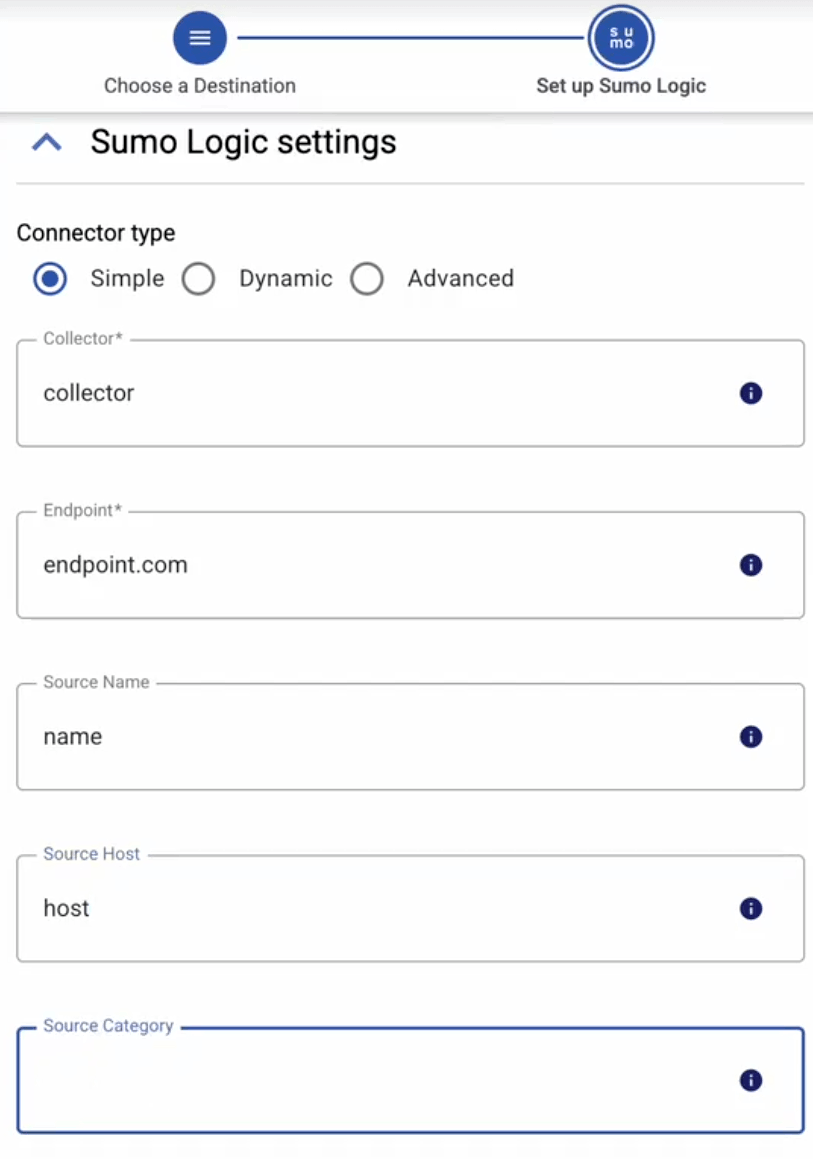
-
Select which type of configuration you want to use:
- Simple: Send all data using a single source host and source category.
- Dynamic: Set source host, name, and category based on the content or metadata of the incoming messages.
-
Configure the endpoint of the destination.
-
Simple:
- Enter the URL of the HTTPS endpoint of your Sumo Logic HTTP Source where data is sent.
- Enter the name of the Source Name. All data will be associated as coming from this source.
- Enter the host identifier (for example, server or container name) that sent the data into the Source Host field. All data will be associated as coming from this source.
- Enter the name of the Source Category. The data will be added to this category in Sumo Logic.
-
Enter the metadata tags that to be assigned to your data by default into the Fields field. Use key-value pairs. Other metadata can be added during the processing of the message (based on automatic classification, or by the processing steps of the Flow). Note the following limits of Sumo Logic fields:
- An HTTP request is limited to 30 fields.
- A field name (key) cannot be longer than 255 characters.
- A value cannot be longer than 200 characters.
- You must configure your Sumo Logic instance to accept and process the received fields.
-
Dynamic:
- Enter the URL of the HTTPS endpoint of your Sumo Logic HTTP Source where data is sent.
- Enter the Default Source Name. The name of the data source. The data will be associated as coming from this source, unless a different one is set during the processing of the message (based on automatic classification, or by the processing steps of the Flow).
- Enter the Default Source Host. The host identifier (for example, server or container name) that sent the data. All data will be associated as coming from this source, unless a different one is set during the processing of the message (based on automatic classification, or by the processing steps of the Flow).
- Enter the name of the Default Source Category. This is a user-defined tag to logically group or filter data in Sumo Logic. The data will added to this category, unless a different one is set during the processing of the message (based on automatic classification, or by the processing steps of the Flow).
-
Enter the metadata tags that to be assigned to your data by default into the Fields field. Use key-value pairs. Other metadata can be added during the processing of the message (based on automatic classification, or by the processing steps of the Flow). Note the following limits of Sumo Logic fields:
- An HTTP request is limited to 30 fields.
- A field name (key) cannot be longer than 255 characters.
- A value cannot be longer than 200 characters.
- You must configure your Sumo Logic instance to accept and process the received fields.
-
-
(Optional) Set other options as needed for your environments.
- Timeout: The number of seconds to wait for a log-forwarding request to complete, and attempt to reconnect the server if exceeded. If the timeout is exceeded, AxoRouter attempts to reconnect the destination. The default (
0) is unlimited. For more details, see the AxoSyslog documentation.
-
Disk Buffer: Explicitly enable or disable disk buffer on AxoRouter. Default value: Enabled.
AxoRouter can store messages on the local disk if the destination or the network connection to the destination becomes unavailable. AxoRouter automatically sends the stored messages (in the order they were received) to the destination when the connection is reestablished. Note that the disk buffer is separate from AxoStore.
Capacity Bytes: Size of the disk buffer files in bytes. This value applies for each worker. Default value is 100MiB (104857600 bytes), which is also the recommended minimum.
The disk required for using disk buffering is Capacity Bytes*Number of Workers for each destination of AxoRouter.
-
Batch Bytes: Sets the maximum size of payload in a batch. If the size of the messages reaches this value, AxoRouter sends the batch to the destination even if the number of messages is less than the value of the batch lines option.
CAUTION:
When setting Batch Bytes:
- Note that the actual HTTP request will be about 4KB larger because of the request headers.
- Check the configuration of your destination, as SaaS solutions and ingress controllers often limit the maximal size of HTTP requests. If the sum of Batch Bytes and the request headers exceeds this limit, the data will be rejected. (In case of NGINX, with a
client intended to send too large bodyerror message.)
-
Batch Lines: Number of lines sent to the destination in one batch. AxoRouter waits for this number of lines to accumulate and sends them off in a single batch. Increasing this number increases throughput as more messages are sent in a single batch, but also increases message latency. For more details, see the AxoSyslog documentation.
-
Batch Timeout: Maximal time in milliseconds to wait for a batch to be filled before sending it. The default value (
-1) means that the batch should be full before sending, which may result in a long wait if the incoming traffic is low. For more details, see the AxoSyslog documentation. -
Number of Workers: Used for scaling the destination in case of high message load. Specifies the number of worker threads AxoRouter uses for sending messages to the destination. The default is 1. If high message throughput is not a concern, leave it on 1. For maximum performance, increase it up to the number of CPU cores available on AxoRouter. For more details, see the AxoSyslog documentation.
- Timeout: The number of seconds to wait for a log-forwarding request to complete, and attempt to reconnect the server if exceeded. If the timeout is exceeded, AxoRouter attempts to reconnect the destination. The default (
-
-
Create a flow to connect the new destination to an AxoRouter instance.
-
Select Flows.
-
Select Add Flow.
-
Enter a name for the flow, for example,
my-test-flow.
-
In the Router Selector field, enter an expression that matches the router(s) you want to apply the flow. To select a specific router, use a name selector, for example,
name = my-axorouter-hostname.You can use any labels and metadata of the AxoRouter hosts in the Router selectors, for example, the hostname of the AxoRouter, or any custom labels.
- If you leave the Router Selector field empty, the selector will match every AxoRouter instance.
- To select only a specific AxoRouter instance, set the
namefield to the name of the instance as selector. For example,name = my-axorouter. - If you set multiple fields in the selector, the selector will match only AxoRouter instances that match all elements of the selector. (There in an AND relationship between the fields.)
-
Select the Destination where you want to send your data. If you don’t have any destination configured, you can select + Add in the destination section to create a new destination now. For details on the different destinations, see Destinations.
- If you don’t have any destination configured, see Destinations.
- If you’ve already created a store, it automatically available as a destination. Note that the Router Selector of the flow must match only AxoRouters that have the selected store available, otherwise you’ll get an error message.
- If you want to send data to another AxoRouter, enable the Show all destinations option, and select the connector of the AxoRouter where you want to send the data.

-
(Optional) To process the data transferred in the flow, select Add New Processing Step. For details, see Processing steps. For example:
- Add a Classify, a Parse, and a Reduce step, in that order, to automatically remove redundant and empty fields from your data.
- To select which messages are processed by the flow, add a Select Messages step, and enter a filter into the AQL Expression field. For example, to select only the messages received from Fortinet FortiGate firewalls, use the
meta.vendor = fortinet AND meta.product = fortigatequery. - Save the processing steps.

-
Select Add.
-
The new flow appears in the Flows list.

-
Related message fields
You can use the following message fields to modify messages sent to this destination using processing steps.