
Send logs to Grafana Loki with syslog-ng and Logging operator
We are pleased to announce that the Logging operator now has support to forward logs to Grafana Loki using the syslog-ng based aggregator as well. This is good news for those using syslog-ng, but also for those who are still hesitating to do so. But why would you use the Logging operator to send and collect logs to Loki when it has its own agent already? You may want to send some of your application logs to Loki for your developers to facilitate troubleshooting but the security team requires all logs to be sent to an archive destination at the same time. This is exactly the type of problem the Logging operator is designed for.
Note: If you're not working with Kubernetes and would like to send data from syslog-ng to Grafana Loki, see the Send syslog data to Grafana Loki with syslog-ng blog post.
Why syslog-ng
The next question is: why syslog-ng? Traditionally the Logging operator supported Fluentd only as an aggregator, but from version 4.0 syslog-ng is an option as well. Fluentd is widely popular and has support for a vast number of outputs, but in our experience it had issues handling a large number of Flow configurations. Syslog-ng is flexible, highly performant, handles large configurations, and has a low resource footprint compared to Fluentd. In addition to that, in this blog post we are going to demonstrate how to use syslog-ng as the collector to replace Fluent Bit using the AxoSyslog Helm chart. In both cases we use AxoSyslog, which is a cloud-native distribution of the upstream, open-source syslog-ng project by Axoflow. We do this because we want to favor consistency over throughput in this case, which is not possible with Fluent Bit at the moment. Note that there is a workaround in Loki, but again the solution is suboptimal as the Loki queries can show inconsistent results, which we want to avoid.In this tutorial we’ll walk you through the following processes:
- Deploy Grafana Loki, and Grafana to store and query logs
- Deploy Log generator to generate sample log messages
- Deploy Logging operator to manage the log pipeline
- Deploy the components necessary to configure the log pipeline along with AxoSyslog to collect Kubernetes logs from the cluster
- Query the forwarded log messages
Prerequisites
- A Kubernetes cluster
- Helm installed
- Kubectl installed
Install Grafana Loki
Let’s install Loki and Grafana, using the official Helm charts. For demonstration purposes, we use the following Helm values for the Loki deployment to avoid the overhead of a production setup on a local machine.Save the following YAML file as loki_values.yaml:
loki:
auth_enabled: false
commonConfig:
replication_factor: 1
storage:
type: 'filesystem'
monitoring:
enabled: false
rules:
enabled: false
selfMonitoring:
enabled: false
grafanaAgent:
installOperator: false
lokiCanary:
enabled: false
singleBinary:
replicas: 1
test:
enabled: falseRun the following commands to install Grafana and Loki:
helm upgrade --install --namespace loki --create-namespace loki --repo https://grafana.github.io/helm-charts loki --values loki_values.yaml --version 5.38.0
helm upgrade --install --namespace=loki --repo https://grafana.github.io/helm-charts loki-grafana grafana --version 7.0.8Check if both charts are installed:
helm ls -n lokiExpected output:
NAME NAMESPACE REVISION UPDATED STATUS CHART APP VERSION
loki loki 1 2023-11-24 11:19:52.658491 +0100 CET deployed loki-5.38.0 2.9.2
loki-grafana loki 1 2023-11-24 11:17:48.63104 +0100 CET deployed grafana-7.0.8 10.1.5And that all pods were deployed successfully:
kubectl -n loki get podsExpected output:
NAME READY STATUS RESTARTS AGE
loki-0 1/1 Running 0 37s
loki-gateway-559b9784f-lfn2q 1/1 Running 0 37s
loki-grafana-7446b95448-259dp 1/1 Running 0 30sInstall the Log generator
Install the log generator application to generate some logs that can be collected and sent to our Loki instance.
helm install --generate-name --wait --namespace generator --create-namespace oci://ghcr.io/kube-logging/helm-charts/log-generator --version 0.7.0Check if everything is deployed properly, by checking the generator namespace.
kubectl -n generator get podThe output should be similar to:
NAME READY STATUS RESTARTS AGE
log-generator-1700579080-7f759b5c88-fknvl 1/1 Running 0 2m3sInstall the Logging operator
Install the Logging operator Helm chart with at least version 4.5.0.
helm upgrade --install logging-operator --namespace logging-operator --create-namespace oci://ghcr.io/kube-logging/helm-charts/logging-operator --version 4.5.0We can check if everything is deployed properly, by checking the Helm release and the pods
helm ls -n logging-operatorExpected output:
NAME NAMESPACE REVISION UPDATED STATUS CHART APP VERSION
logging-operator logging-operator 1 2023-11-24 11:34:08.703734 +0100 CET deployed logging-operator-4.5.0 4.5.0kubectl -n logging-operator get podExpected output:
NAME READY STATUS RESTARTS AGE
logging-operator-5f94b87759-st9gb 1/1 Running 0 7m32sIf everything is in its place, it’s time to define the log pipeline.
Define the log pipeline
To move pod logs to Loki, we have to deploy infrastructure to
- Collect pod logs from nodes and forward to the aggregator
- Create an aggregator
- Parse, aggregate, and filter messages
- Send them to an external log sink
Set up the logging resource to deploy the syslog-ng aggregator:
The Logging custom resource will define the parameters of the aggregator, which is going to be syslog-ng.
apiVersion: v1
kind: Namespace
metadata:
name: logging
---
kind: Logging
apiVersion: logging.banzaicloud.io/v1beta1
metadata:
name: logging
spec:
controlNamespace: logging
syslogNG:
jsonKeyDelim: '#'
sourceDateParser: {}In this case, we will set the json key delimiter character to ‘#’. This is needed, otherwise json structured log messages with keys including ‘.’ characters will be parsed incorrectly.
Define the flow to select logs of the previously deployed log-generator
Let’s specify a filter to select logs from pods with the matching labels for log-generator, and select the output where these messages will be forwarded.
kind: SyslogNGClusterFlow
apiVersion: logging.banzaicloud.io/v1beta1
metadata:
name: log-generator
namespace: logging
spec:
match:
regexp:
value: json#kubernetes#labels#app.kubernetes.io/name
pattern: log-generator
type: string
globalOutputRefs:
- loki-outputDefine the output to handle sending logs to the previously deployed loki instance:
In the current scenario, we will use the gRPC endpoint, which will be served by our Loki instance. To be able to query log messages effectively, we have to set up a mapping between Loki labels and the values of JSON fields in the log message. On Kubernetes, it’s usual to select the most common pod labels, the namespace and the name of the pod.The timestamp field is used to set the timestamp that will be applied to the outgoing log events. Loki traditionally does not accept events, in which the timestamp is not monotonically increasing only if it is configured to receive out-of-order writes within a specific time window. We are using syslog-ng through the whole pipeline, so enabling this in Loki is optional and we can use the original log message timestamps with timestamp: "msg". The template field will be used to format the message body.
apiVersion: logging.banzaicloud.io/v1beta1
kind: SyslogNGClusterOutput
metadata:
name: loki-output
namespace: logging
spec:
loki:
url: loki.loki.svc.cluster.local:9095
labels:
"app_kubernetes_io_name": "${json#kubernetes#labels#app.kubernetes.io/name}"
"app_kubernetes_io_instance": "${json#kubernetes#labels#app.kubernetes.io/instance}"
"app_kubernetes_io_component": "${json#kubernetes#labels#app.kubernetes.io/component}"
"namespace_name": ${json#kubernetes#namespace_name}
"pod_name": ${json#kubernetes#pod_name}
timestamp: "msg"
template: "$ISODATE $HOST $MSGHDR$MSG"
auth:
insecure: {}Deploy the log pipeline
Save all the snippets above to a file, separated with YAML document separators (---) and let’s apply all pipeline components to the cluster.
kubectl -n logging apply -f loki_logging.yamlExpected output:
namespace/logging created
logging.logging.banzaicloud.io/logging created
syslogngclusteroutput.logging.banzaicloud.io/loki-output created
syslogngclusterflow.logging.banzaicloud.io/log-generator createdAfter deploying a pipeline, we should see the syslog-ng pods coming up after a successful configuration check.
kubectl -n logging get podExpected output:
NAME READY STATUS RESTARTS AGE
logging-syslog-ng-0 2/2 Running 0 26s
logging-syslog-ng-configcheck-2d99ce9c 0/1 Completed 0 34sWe can also see if all resources are active and have no issues
kubectl get logging-all -n loggingExpected output:
NAME LOGGINGREF CONTROLNAMESPACE WATCHNAMESPACES PROBLEMS
logging.logging.banzaicloud.io/logging logging
NAME ACTIVE PROBLEMS
syslogngclusterflow.logging.banzaicloud.io/log-generator true
NAME ACTIVE PROBLEMS
syslogngclusteroutput.logging.banzaicloud.io/loki-output trueAlso we can see which service the syslog-ng pods are listening on. The ClusterIP type service will be the one that we will use to configure the collector in the next step.
kubectl get svc -n loggingExpected output:
NAME TYPE CLUSTER-IP EXTERNAL-IP PORT(S) AGE
logging-syslog-ng ClusterIP 10.111.137.92 601/TCP,514/UDP 84s
logging-syslog-ng-headless ClusterIP None 601/TCP,514/UDP 84sSet up the AxoSyslog collector, to collect logs, from all nodes:
To collect logs, and forward them to the aggregator, we use the Axosyslog Collector. This can be set up by deploying the Axosyslog Collector Helm chart, and configuring the collector to forward logs to the syslog-ng aggregator managed by the Logging operator. The configuration can be done using Helm values. The endpoint where the collector should forward logs to should be the service created by the Logging operator as we saw in the previous step.Saved the following YAML snippet as axosyslog_values.yaml:
daemonset:
enabled: true
config:
sources:
kubernetes:
enabled: true
prefix: "kubernetes#"
keyDelimiter: "#"
rewrites:
set:
time: "${kubernetes#time}"
destinations:
network:
- transport: tcp
address: logging-syslog-ng.logging.svc.cluster.local
port: 601
template: "$(format-json --key-delimiter # --scope all-nv-pairs)∖n"
extraOptionsRaw: "time-reopen(10)"And use it when installing the AxoSyslog collector:
helm upgrade --install axosyslog-collector -n axosyslog-collector --create-namespace -f axosyslog_values.yaml --repo https://axoflow.github.io/axosyslog-charts axosyslog-collector --version 0.8.0Check that the collector has been installed and is running:
helm ls -n axosyslog-collectorExpected output:
NAME NAMESPACE REVISION UPDATED STATUS CHART APP VERSION
axosyslog-collector axosyslog-collector 1 2023-11-24 13:52:49.984856 +0100 CET deployed axosyslog-collector-0.6.0 4.4.0And:
kubectl get po -n axosyslog-collectorExpected output:
NAME READY STATUS RESTARTS AGE
axosyslog-collector-dws58 1/1 Running 0 20sQuery logs using Grafana
Log entries are now flowing from the log generator to the loki instance, let’s query them. To access the Grafana web UI, we need to use the “admin” user and the generated random password.
kubectl get secret -n loki loki-grafana -o jsonpath="{.data.admin-password}" | base64 --decode ; echoExpose the web UI can using kubectl port-forwarding.
kubectl port-forward -n loki service/loki-grafana 3000:80After logging in, we have to add the Loki instance, as a datasource for Grafana. In this example case, the HTTP URL for the Loki instance is http://loki-gateway.loki.svc.cluster.local. All other fields can be left blank. The endpoint is tested when we save the settings. If it’s successful, we can start querying log entries.
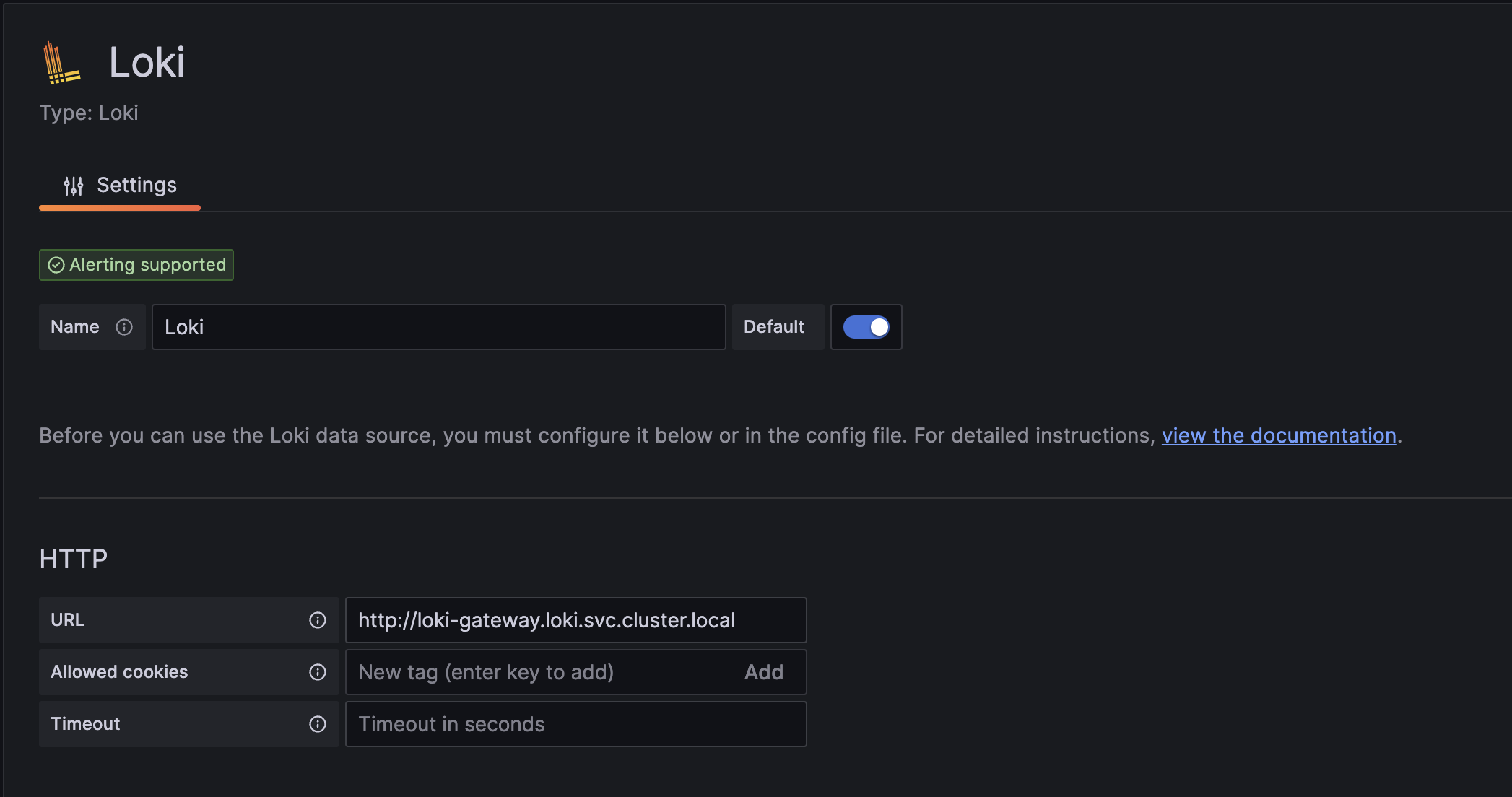

We can use the previously configured labels to select a specific group of logs. Let’s select all log entries from the generator namespace.
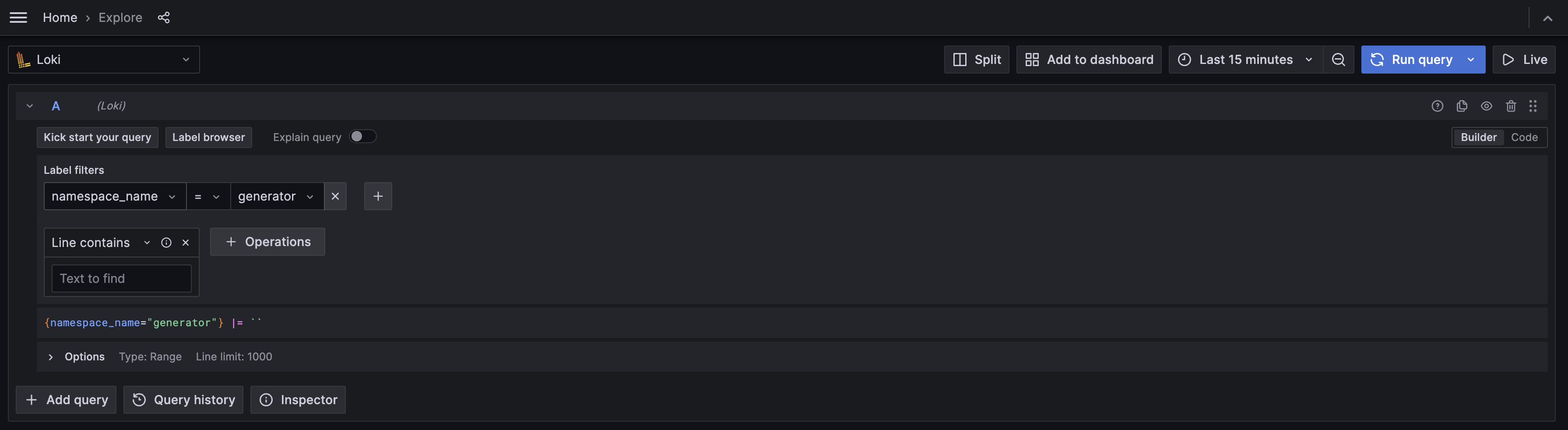
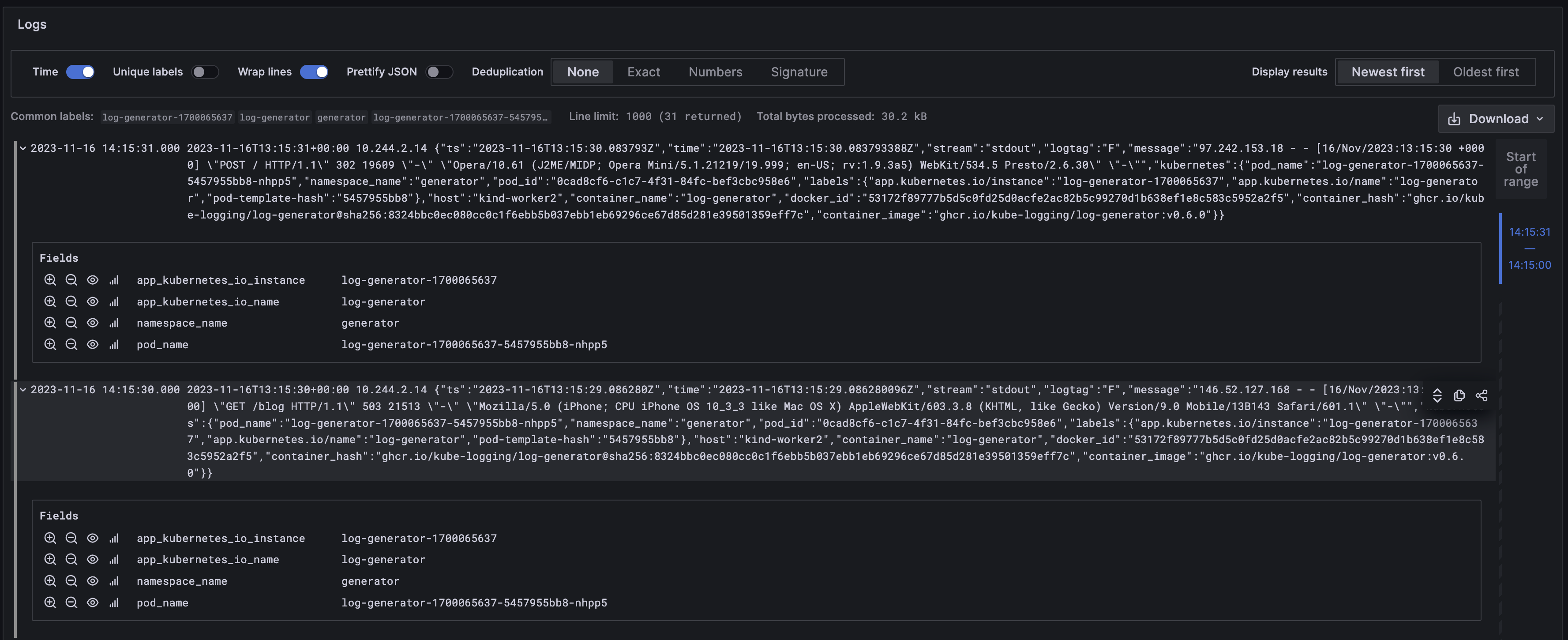
Final thoughts
We demonstrated how to send logs to Loki from Kubernetes. To achieve that, we used the Logging operator with syslog-ng as both the collector and the aggregator. That way you can use Logging operator’s flexibility and multi-tenancy capabilities. Stay tuned to learn what comes in the next Logging operator next release!
Follow Our Progress!
We are excited to be realizing our vision above with a full Axoflow product suite.
Sign me up
Fighting data Loss?

Book a free 30-min consultation with syslog-ng creator Balázs Scheidler


