Dynatrace: Unified Observability — Drive business transformation with contextual analytics, AI, and automation.
To add a Dynatrace destination to Axoflow, complete the following steps.
Prerequisites
-
An access token to your Dynatrace instance. The token must have access to the Log ingestion API endpoint.
-
Your AxoRouters that are sending data to Dynatrace must have network access to the following Log Ingestion endpoints:
- For the Cloud collector, when you’re sending data directly to the Dynatrace SaaS:
https://{your-environment-id}.live.dynatrace.com/api/v2/logs/ingest - For the
ActiveGatecollector:https://{your-activegate-domain}:9999/e/{your-environment-id}/api/v2/logs/ingest
If nothing prevents it, we recommend using the Cloud collector.
- For the Cloud collector, when you’re sending data directly to the Dynatrace SaaS:
-
Make sure to configure the limits of your Dynatrace instance to make sure it can ingest the amount of data you’re sending.
Steps
-
Create a new destination.
- Open the Axoflow Console.
- Select Topology.
- Select + Create New Item > Destination.
-
Configure the destination.
-
Select Dynatrace.
-
Enter a name for the destination.
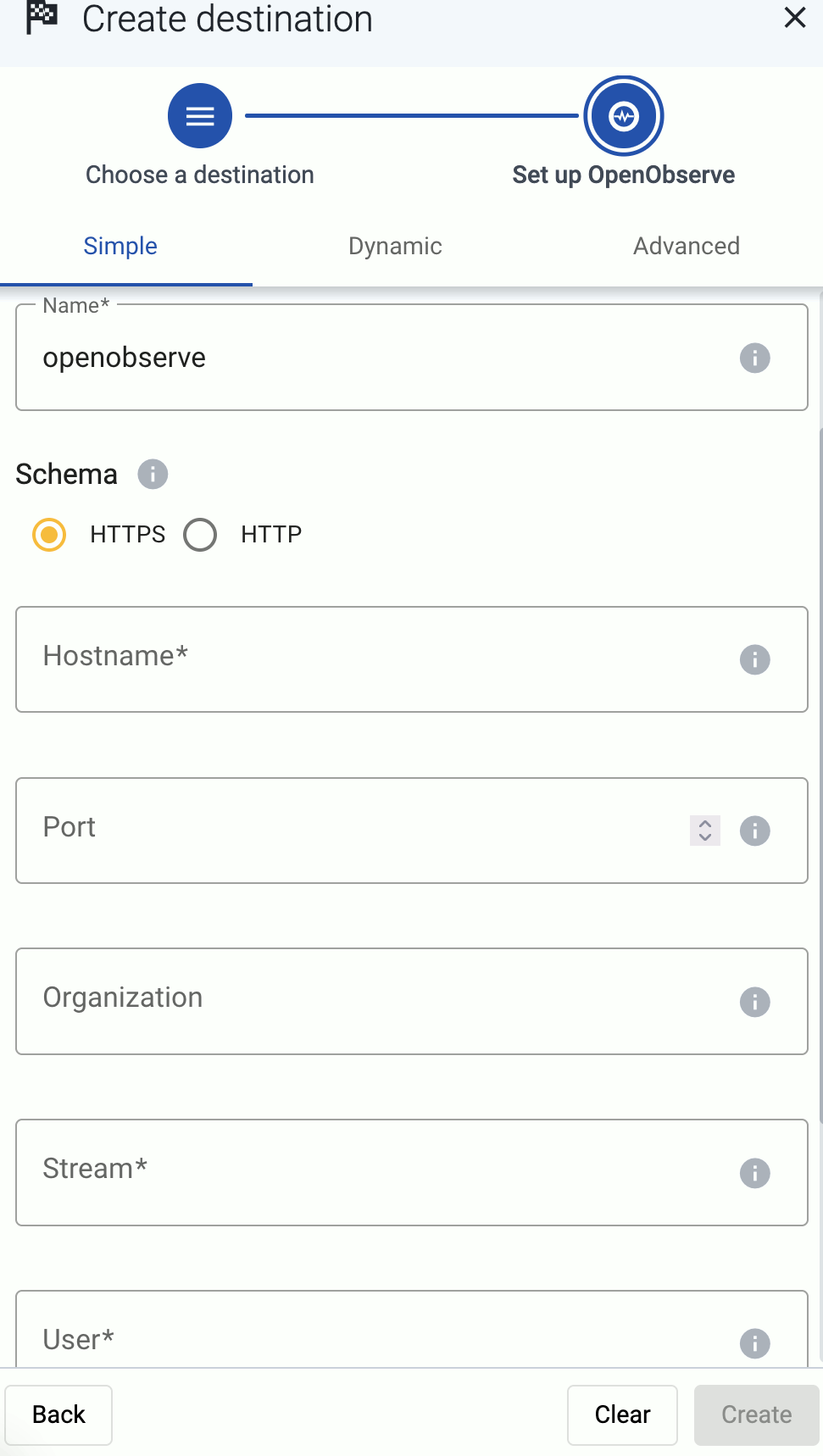
-
Enter the token you’ve created into the Token field.
-
Select the Dynatrace Bucket type (Logs or Security events) where you want to send the data. Where exactly the data will be stored in Dynatrace depends on your Bucket assignment rules.
-
Select the type of Dynatrace Collector where you want to send the data:
- Cloud: Send data directly to your Dynatrace SaaS subscription.
- ActiveGate: Send data directly to a local ActiveGate endpoint.
- Advanced: Specify a custom URL endpoint.
If nothing prevents it, we recommend using the Cloud collector.
-
Configure the endpoint of the destination, depending on the collector type you’ve selected.
-
Cloud: Provide your Environment Id for your Dynatrace SaaS subscription.
-
ActiveGate:
- Provide your Environment Id for your Dynatrace SaaS subscription.
- Enter the Domain (or hostname) where your Dynatrace ActiveGate is running.
- Enter the Port number where ActiveGate is listening on. Usually it’s
9999. and optionally the Port of the ActiveGate endpoint where you want to send your data.
-
Advanced: Specify a custom URL endpoint.
-
-
(Optional) Set other options as needed for your environments.
- Timeout: The number of seconds to wait for a log-forwarding request to complete, and attempt to reconnect the server if exceeded. If the timeout is exceeded, AxoRouter attempts to reconnect the destination. The default (
0) is unlimited. For more details, see the AxoSyslog documentation.
- Batch Bytes: Sets the maximum size of payload in a batch. If the size of the messages reaches this value, AxoRouter sends the batch to the destination even if the number of messages is less than the value of the batch lines option.
- Batch Lines: Number of lines sent to the destination in one batch. AxoRouter waits for this number of lines to accumulate and sends them off in a single batch. Increasing this number increases throughput as more messages are sent in a single batch, but also increases message latency. For more details, see the AxoSyslog documentation.
- Batch Timeout: Maximal time in milliseconds to wait for a batch to be filled before sending it. The default value (
-1) means that the batch should be full before sending, which may result in a long wait if the incoming traffic is low. For more details, see the AxoSyslog documentation. - Number of Workers: Used for scaling the destination in case of high message load. Specifies the number of worker threads AxoRouter uses for sending messages to the destination. The default is 1. If high message throughput is not a concern, leave it on 1. For maximum performance, increase it up to the number of CPU cores available on AxoRouter. For more details, see the AxoSyslog documentation.
- Timeout: The number of seconds to wait for a log-forwarding request to complete, and attempt to reconnect the server if exceeded. If the timeout is exceeded, AxoRouter attempts to reconnect the destination. The default (
-
-
Create a flow to connect the new destination to an AxoRouter instance.
-
Select Flows.
-
Select Create New Flow.
-
Enter a name for the flow, for example,
my-test-flow.
-
In the Router Selector field, enter an expression that matches the router(s) you want to apply the flow. To select a specific router, use a name selector, for example,
name = my-axorouter-hostname.It also makes more complex filtering possible, using the Equals, Contains (partial match), and Match (regular expression match) operators. Note that:
- To execute the search, click Search, or hit ESC then ENTER.
- Axoflow Console autocompletes the built-in and custom labels and field names, as well as their most frequent values, but doesn’t autocomplete labels and variables created by data parsing and processing steps.
- You can use the AND and OR operators to combine expressions, and also parenthesis if needed. For details on AQL, see AQL operator reference.
- The precedence of the operators is the following: parentheses, AND, OR, comparison operators.
- Use the usual keyboard shortcuts to undo (⌘/Ctrl + Z) or redo (⌘/Ctrl + Shift + Z) your edits.
-
Select the Destination where you want to send your data. If you don’t have any destination configured, see Destinations.
By default, you can select only external destinations. If you want to send data to another AxoRouter, enable the Show all destinations option, and select the connector of the AxoRouter where you want to send the data.

-
(Optional) To process the data transferred in the flow, select Add New Processing Step. For details, see Processing steps. For example:
- Add a Classify, a Parse, and a Reduce step, in that order, to automatically remove redundant and empty fields from your data.
- To select which messages are processed by the flow, add a Select Messages step, and enter a filter into the Query field. For example, to select only the messages received from Fortinet FortiGate firewalls, use the
meta.vendor = fortinet AND meta.product = fortigatequery. - Save the processing steps.

-
Select Create.
-
The new flow appears in the Flows list.

-
Related message fields
You can use the following message fields to modify messages sent to this destination using processing steps.